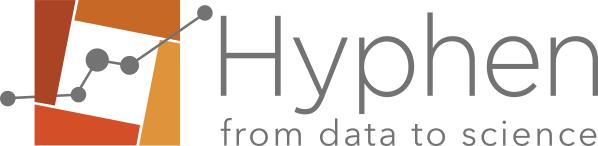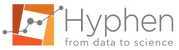About importing data to Beekap
The following data formats are supported by default:
- Tab separator
- “,” or “.” as decimal separator
- No separator of thousands
Note: NA must replace empty cell.
Note: Data must be entered in time order.
Tip: Add one more digit than specifications to have a relevant analysis.
Format of data
Format your data according to the import rules defined in the template or load the example dataset embedded in the application for illustration.
- Click on load template to view an empty template.
- Click on load sample to view an example of process data with different scenario.
- Click on here to download an empty template in a csv format.
For a parameter:
- Fill in the Attribute name field
- Fill the lower and/or upper specification limits.
- Enter parameter data following minimal experimental design recommendations
Note: Several parameters can be imported in the same dataset
Note: The Unit and Comment fields are optional but are strongly recommended.
Note: Attribute name field is limited to 25 characters. The Unit field is limited to 15 characters. The comment filed is limited to 200 characters.
Note: The template downloaded in the csv format does not contain data but include default user settings.
Note: Preferences defined in the import data grid override the ones defined in the user preferences of the application.
Note: Values with small precision (<1E-10) must be rescaled.
- g. -1.3453E-15is not handled by the application.
Note: Only values with less than 10 digits are managed by the application.
- g. 123456789123456, 0.12345678912345 are not handled by the application
Tip: Manage your data modifications outside the application and save it in an excel/csv file jointly with the analysis report.
Tip: Check that Attribute name, Unit and Comment strings follow the table character set.
Experimental designs
Four scenarios which depend on the experimental design are handled by the application.
| Scenario | Detail | Example |
|---|---|---|
| 1 | One batch | 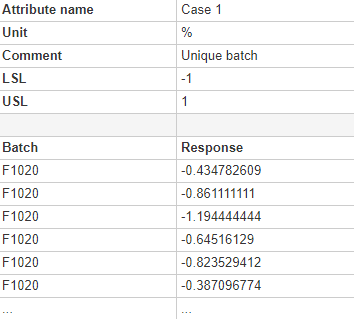 |
| 2 | One response per batch | 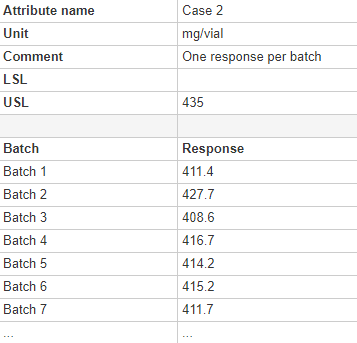 |
| 3 | Several responses per batch | 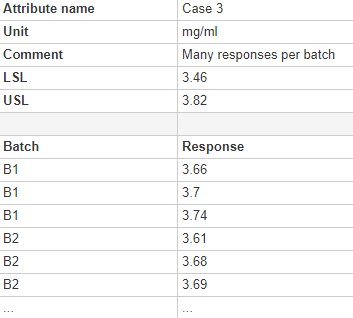 |
| 4 | Several replicates per batch | 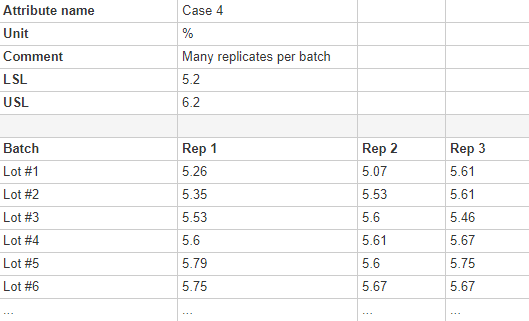 |
Note: In presence of several replicates per batch, the analysis is performed on the replicates average.
Note: If the number of modalities is <5, a minimal capability analysis is performed.
Note: In presence of several responses per batch (scenario 3), a complementary analysis is performed per batch if the number of observations per batch is >=6.
Minimal design
| Scenario | Detail | Minimal design |
|---|---|---|
| 1 | One batch | Number of observations >=6 |
| 2 | One response per batch | Number of batches >=6 |
| 3 | Several responses per batch |
Number of batches >=3 Number of observations per batch >=3 Total number of observations >=12 |
| 4 | Several replicates per batch |
Number of batches >=3 Number of replicates per batch >=2 Total number of observations >=12 |
Note: There is no upper limitation on the number of batches/replicates/responses.
Note: It is not possible to switch between experimental designs for a given parameter of a study. For instance, it is not possible to switch from scenario 2 to scenario 1 after the exclusion of some observations.
Character set
The application handles the following characters.
Characters handled in the “report name” field
For the « report name » field, the following characters are managed by the application :
| A | B | C | D | E | F | G | H |
| I | J | K | L | M | N | O | P |
| Q | R | S | T | U | V | W | X |
| Y | Z | a | b | c | d | e | F |
| g | h | i | j | k | l | m | n |
| o | p | q | r | s | t | u | v |
| w | x | y | z | 0 | 1 | 2 | 3 |
| 4 | 5 | 6 | 7 | 8 | 9 | À | Á |
| Â | Ã | Ä | Å | Æ | Ç | È | É |
| Ê | Ë | Ì | Í | Î | Ñ | Ò | Ó |
| Ô | Õ | Ö | Ù | Ú | Û | Ü | Ý |
| à | á | â | ã | ä | å | æ | ç |
| è | é | ê | ë | ì | í | î | ñ |
| ò | ô | ó | õ | ö | ù | ú | û |
| ü | ý | (space) | ! | * | $ | % | & |
| ‘ | ( | ) | , | – | . | : | ; |
| < | = | > | ? | [ | ] | _ | { |
| | | } | ~ |
Characters handled in the remaining character fields
The characters allowed in the “report name” field are also allowed in all other character fields (compound name, site name, objective, attribute name, unit comment), additionally to the following characters:
| @ | ≈ | ≠ | ≤ | ≥ |
| ÷ | ° | ± | ² | ³ |
| ´ | α | β | γ | δ |
| ε | η | θ | λ | μ |
| π | ρ | σ | φ | χ |
Characters NOT MANAGED in the attribute name
| % | $ | & | # | _ |
| { | } |
Copy/paste entry
The dataset needs to match with template fields.
- Select data, copy/paste data in the grid.
- Click Import.
Note: Several parameters can be pasted in once.
Manual entry
- Click on Load template.
- Capture data directly on the grid by following recommendations.
- Click on Import.
Note: Several parameters can be entered in once.
You cannot bypass the import data step
Verify that all errors are suppressed. On the right-top of the grid, the number of errors is displayed. Click on Show errors to have some recommendations to correct them.
Our support at support@hyphen-stat.com might be able to help. Please send the dataset with the related issue in txt or excel file.
 beekap
beekap weestab
weestab